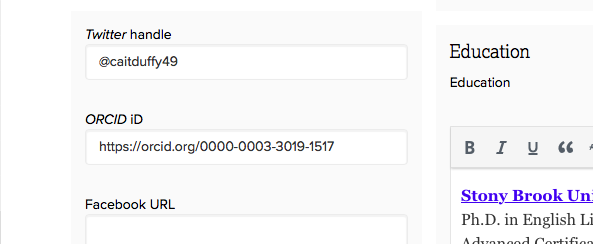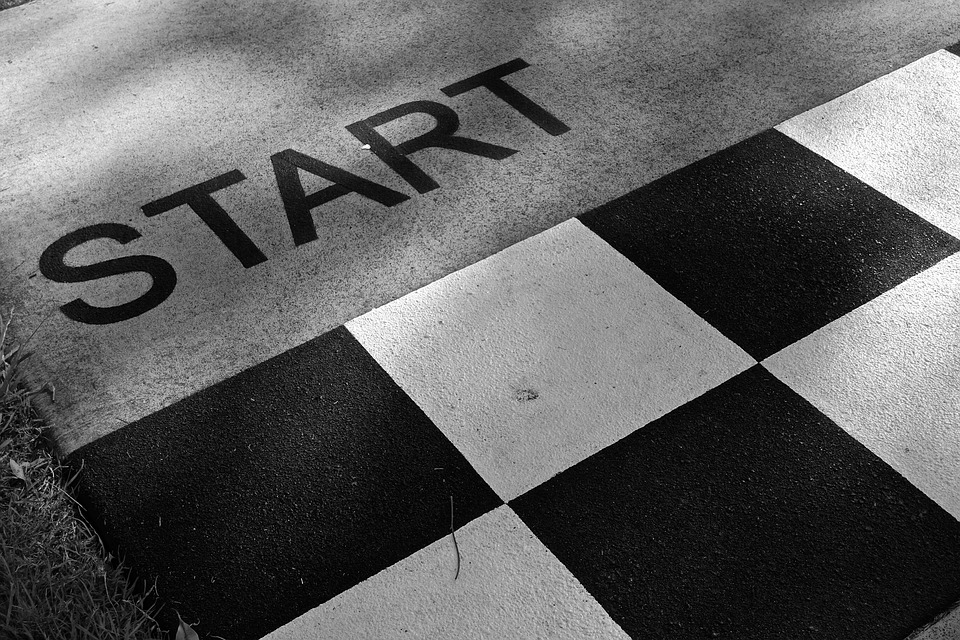Hello, campers! Welcome to Challenge #2!
This challenge is all about using Humanities Commons to build up your network. In order to do this, we are going to use three different Commons features: homepage recommendations, academic interests, and groups.
In order to complete our networking challenge, you must:
- Follow three or more users who share your academic interests.
- Join a group (this one doesn’t count!).
- Start a new discussion topic or add to a preexisting group discussion. You can choose to complete this challenge through our Summer Camp group, if you’d like.
The purpose behind this challenge is to encourage you to take advantage of the massive networking potential of Humanities Commons. Unlike conferences which typically only happen once a year, the Commons provides you with the possibility to connect with like-minded academics from around the world any day of the year. By following other users and joining (and actively participating in) Commons groups, you can create a much larger network for yourself. This can be especially handy when you’re putting together an edited volume or panel, or if you’re looking for research guidance or feedback. Networking through the Commons can also be a great way to create more awareness of your own work within your field.
In order to complete the first aspect of this challenge (to find and follow three users that share your academic interests), we encourage you to try out the homepage recommendations and the academic interests listed on your profile page.
Homepage Recommendations
You can find a list of recommended users, groups, and scholarship on the Humanities Commons homepage. This list is curated just for you based on the academic interests you’ve chosen to list on your profile. So, if you haven’t completely updated your academic interests, you should do that before completing this challenge (check out our first challenge for guidance). Looking through the recommended users, you will notice that under each recommended user is the academic interest(s) that they share with you. You can click the “View” button next to their name in order to visit their profile or the “Follow” button to begin following them.
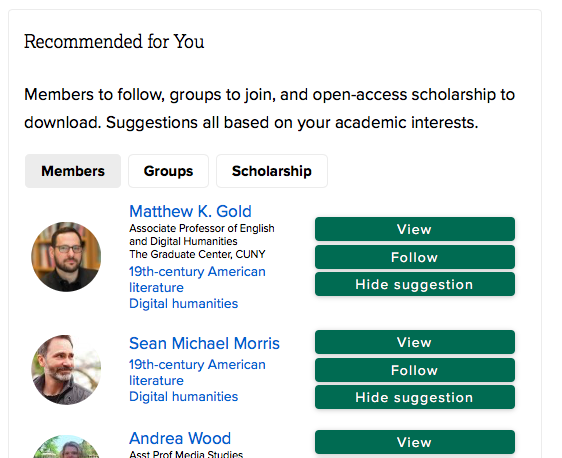
In order to decide which users you’d like to follow, you may want to consider what it means to follow someone on Humanities Commons. Basically, once you’ve decided to follow a user, you will see their updates on your activity stream. To access your stream, click “News Feed,” located at the top left of your screen, just under the Humanities Commons logo. Your activity stream is a great way to keep up to date with all members of the Commons, only the users you’ve followed, and the groups you’ve joined by clicking the correct tab. As you decide upon which users to follow, choose the users whose work and Commons activity are genuinely interesting to you.
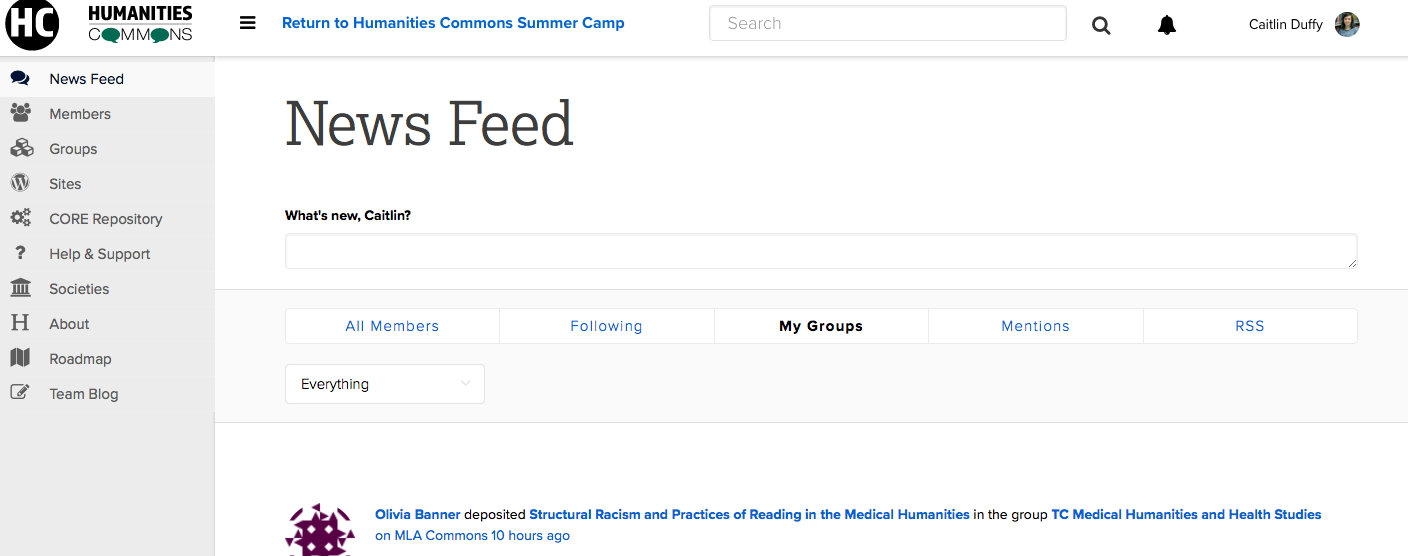
Academic Interests
A second way to locate users that have similar research interests to you is to use the academic interests listed on your profile page. While you may have multiple different interests, perhaps you only want to follow users who share one key interest with you. Maybe you’re currently writing a dissertation, article, or book on 19th-century Caribbean literature and you want to find a user who shares the same interest and who uploads their work to CORE. Simply click on the “19th-century Caribbean literature” hyperlink in the Academic Interests list on your profile. This will take you to a list of all the users who have listed this interest. Click through their profiles to find the users who you would like to follow.
Groups
To complete the last two parts of the challenge (to join a group other than our summer camp group and to start a new discussion thread or add to a pre-existing one), you must first find a group that you are interested in. One possible method of locating groups is through the same homepage recommendation list we used to find users. To find groups instead, just click the “Groups” tab.
Another way to find relevant groups for you is to click on the “Groups” link on the left-hand side of your screen. This will take you to the Groups page, where you can either use the search feature or you can scroll through the list of “All Groups.”
Once you’ve found a group you like, click the “Join Group” button. If you haven’t set a default email setting to receive emails from groups, you will automatically be set to receive no emails from groups as you join them. If you want to receive emailed updates, or if you’d like the ability to reply to the group via email, you should take the time right away to set your email settings for this group. You can update your email setting for a specific group by clicking on the “change” link beside your email setting beneath the header, or by visiting the group directory. On the Groups page, select “My Groups.” To the right of each of your groups, you will see the option to “Leave Group.” Beneath this, you should see a link to “change” your email settings. Click this link to see a list of your options: No Email, Weekly Summary, Daily Digest, New Topics, and All Email. Choose the option that works best for you.
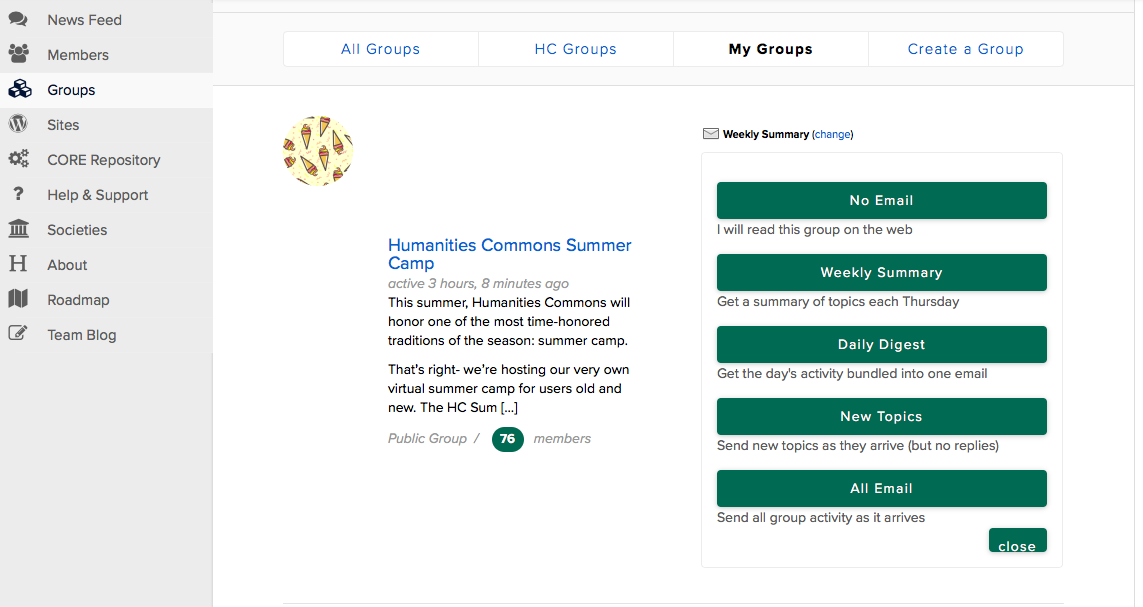
To start a new discussion thread in a group, go to the group’s page, click “Discussion,” and then select “Start a New Thread.” Feel free to complete this challenge in the Summer Camp’s group page. It’s helpful to consider what sort of post might generate conversation. Here are a few topic ideas to help you get started:
- You could share a relevant text you recently read that you loved and/or found helpful. Ask others what texts they’ve recently discovered.
- Ask the group for the three texts they believe every scholar in the field should read. Share your own three selections as well.
- Do you have a question related to the group’s focus that’s been bugging you? Ask away!
- Share a recent victory you’ve accomplished and encourage others to share their own.
- Share a relevant classroom activity that worked really well for you. Ask others to do the same.
- If it’s a new group with little discussion, maybe start an introduction post. Ask the group to share their name, institution/workplace, designation, academic interests, current research, his or her reason(s) for joining the group, and/or a fun fact. Share your own introduction as well!
If you’d prefer instead to add a comment to a pre-existing discussion, you must also go to the Discussions page for your group. Once there, click on a topic that interests you and read the posts and comments that have already been posted. To add your own comment, scroll to the bottom of the page, where you should find a text box in which you can type up your reply. Once you’re satisfied with your response, click “Submit.”
Regardless of whether you started a new discussion or added a comment, try to keep up with whatever conversation it generates. Respond to the users who engage with your post and continue adding new topics and responses to the group. If you notice that there is a need for a new group, feel free to create your own.
Share your completed challenge
Once you’ve completed all three components of this challenge, let our group know your accomplishments, challenges, and discoveries. Did you learn anything through this challenge? Is there anything that you’re excited about as a result of following users and/or joining and engaging with groups? Did you come across any challenges or difficulties? Are there any groups that we should know about?
If you’re on Twitter, please share that you’ve completed the second challenge using our #HCSummerCamper hashtag.
I look forward to hearing all about your experiences as you complete this challenge!
If you have any questions or if you run into any issues as you complete this challenge, fear not! Your camp director is here to help. Reach out to the Humanities Commons Summer Camp through any of the following contacts:
Humanities Commons: Post your question/concern as a new discussion thread in our HC Group.
Twitter: @humcommons
Email: CDuffy@mla.org or hello@hcommons.org