Attention campers!
Welcome to the first challenge of the 2018 Humanities Commons Summer Camp!
You have from today (May 29th) until Sunday, June 9th to complete this challenge. If you finish early or if you’re looking for something more advanced, keep an eye out for our bonus challenge!
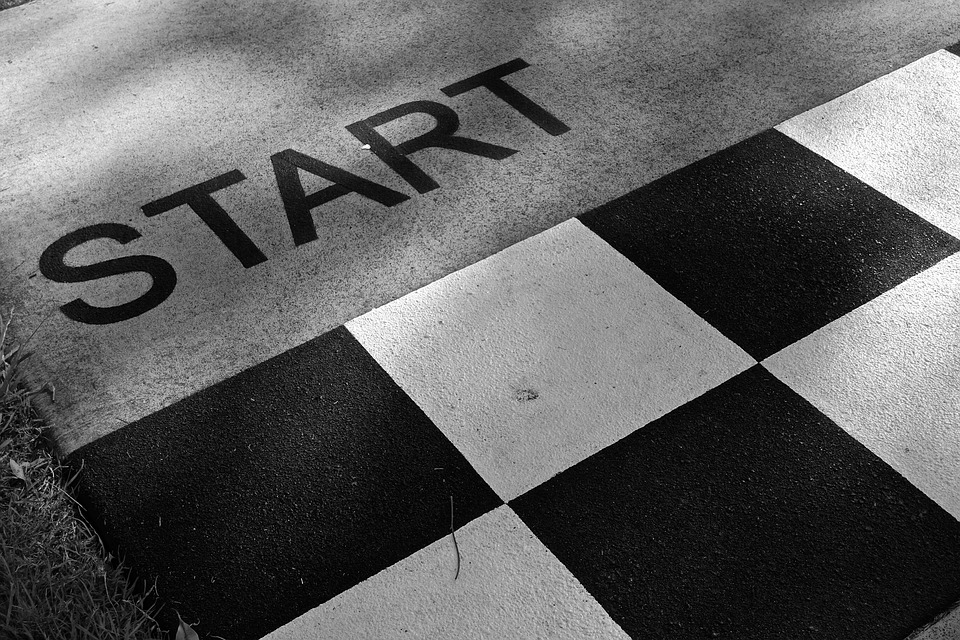
The theme for our first challenge is profiles. In order to complete this challenge, you will need to either fill out your profile on Humanities Commons or update and add to your already established profile. Try to fill out the profile form as completely as possible. The more information you provide, the greater your ability will be to connect with other users and materials on Humanities Commons.
Are you a member of one of our society partners’ commons (e.g. CAA Commons)? Don’t worry- your profile is the same across platforms.
Ready to begin whipping your profile into shape? After you’ve created an account on Humanities Commons, join me and we’ll move through each part of the profile form together.

Before jumping into each step of the profile form, take a moment to consider what central impression (Dedicated educator! Expert in medieval food studies! Artist who works with textiles!) you’d like people to come away with after visiting your profile. Have this central impression guide you as you choose what to include in your profile.
-
- Find the form to edit your profile: Once you have logged in to Humanities Commons, you’ll see an icon in the top right corner on every Commons page. Click on the icon to see your profile. To edit and add information to your profile, click “Edit” on the rights side of the screen.
- Add information to your profile: Your profile is the central source for other users to find information about you on Humanities Commons. It’s important that you take the time to fill it out as completely and accurately as possible. Once this challenge is complete, make sure that you continue to update your information.
So… what kind of information can you include?
Social Media Handles: On the left-hand side of the form, just below your name and institution information, there is a section that allows you to include your social media handles and URLs. Including this information is a great way to connect your various digital identities and to help others find you on different platforms. You may also want to include a link to your Humanities Commons profile on the bio pages of your other social media accounts. Remember to be aware of the central impression you’d like to share with the people who visit your profile. Do you want to keep your personal social media presence separate from your professional social media presence, or do you want them connected? Make sure you include only the social media handles that help to create your desired central impression. For example, if you really only use Facebook to connect with your friends from high school, it may not make sense to include it here. However, if you use it to showcase your textile art, you may want to include your Facebook handle on your Humanities Commons profile page.
Academic Interests: Just below the social media account section is the “Academic Interests” area of your profile. Just type in the topics and theories you research to complete this section. Including your academic interests is important here not only because it lets other users know what you research, but it helps you to find other like-minded users, as well as groups and CORE uploads that connect to your interests. Each academic interest appears as a link that takes you to a list of other members who have listed that interest.
The “Recommended for You” feature (located on the front page of Humanities Commons) recommends members, groups, and scholarship based on academic interests you list in your profile. In order to receive accurate and helpful recommendations, make sure that this section of your profile is complete!
The “About” Section: At the top right of your profile is the about section. Simply type in a few sentences introducing yourself. You might want to consider what information is not provided elsewhere in the profile. Consider the story that you want your profile to tell its visitors. What additional facts about yourself do you want to share? Some Humanities Commons users include a brief summary of their work, along with some fun facts about themselves.
Education, Publications, Projects, Upcoming Conferences, and Memberships: Along with the “About” section, there are five other open text spaces on your profile. As you fill these out, consider how you’d like your information to appear. For example, maybe you’d like to organize your publications using bullet points. You might also want to incorporate hyperlinks to the universities you’ve attended, the institutions you’ve joined, and/or your projects, publications, and conferences. Listing your upcoming conferences might be particularly helpful to graduate students and early career academics. By listing these on your profile, other users who are also attending can find you beforehand.
CV: You may also upload a document containing your CV to your profile. This will allow visitors to easily download and view your CV.
Automatically Filled Sections: The Commons Groups, Commons Sites, Work Shared in CORE, and Commons Activity fields will automatically fill in by Commons as you continue to interact with the network. For now, don’t worry about these areas. They will fill in as you continue to complete the challenges this summer!
Don’t forget to click the Save Changes button at the bottom of your page before moving on to the next steps!
Profile Picture: Click the Change Profile Photo link at the top right of your profile page. You will then be asked to upload and crop your desired avatar. Your profile photo should represent you as it will be connected to your activity across the Commons. Many people choose to use a clear image of their face for their profile photo for this reason. However, if for any reason you don’t want to use a personal photo, instead consider another image that you want connected with your digital presence. In either case, it can be helpful to use the same image across social media platforms. If you’re participating in multiple platforms with overlapping members, using the same image can help people to connect your different accounts.
Cover Image: Click the Change Cover Image link at the top right of your profile page. You will then be asked to upload and crop your desired cover image. The cover image is the banner that appears across the top of your profile. While it is primarily decorative, you should also consider how to use the cover image to give your visitors a better sense of the central impression you are working to create.
3. Share your completed challenge: Once you’ve filled out your profile as much as you’d like, share your work with the group using the discussion thread for this week. If you’re on Twitter, please share your completed work using the #HCSummerCamper hashtag. Check out other campers’ work as you complete this challenge for inspiration!

I look forward to seeing all of your wonderful Humanities Commons profiles!
If you have any questions or if you run into any issues as you complete this challenge, fear not! Your camp director is here to help. Reach out to the Humanities Commons Summer Camp through any of the following contacts:
Humanities Commons: Post your question/concern as a new discussion thread in our HC Group.
Twitter: @humcommons
Email: CDuffy@mla.org or hello@hcommons.org
